FAQ Public Mutual Online
PMO is an online facility which allows unitholders to make investment and transaction requests (including redemption and switching), and enquire on account balances, transactions and statements.
PMO is available 24 hours a day, 7 days a week.
Online investments are subject to availability of e-banking services.
Online investments are subject to availability of e-banking services.
Public Mutual Online is open to all individual unitholders of Public Mutual.
You can easily register for our online service via:
- Public Mutual website
- PMO
- PMO PLUS
Always ensure that you access with the correct URL with "https://" prefix in the browser address bar with the padlock symbol, when you visit Public Mutual websites.
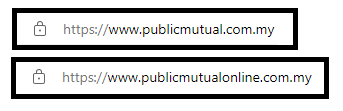
The slow response you are experiencing could be caused by any of the following reasons:
- You may not be using the recommended browser, operating system or hardware.
- Your Internet Service Provider, Local Area Network (LAN) or our system may be experiencing heavy traffic.
- Your computer may be infected by malicious programs, rootkit, viruses or spywares.
- Your browser's cache memory may be cluttered.
View below to check how you can clear your browser's cache.
Yes, it is recommended to clear cache with all sensitive sites. Or alternatively, you could perform browsing with incognito/private mode with internet browser.
For Microsoft Edge
For Mozilla Firefox
For Google Chrome
You can clear your browser's cache memory as per follows:
For Microsoft Edge
- Click the "Tool menu" (three dotted lines in the upper-right corner).
- Click "Setting".
- Click "Privacy, search, and services".
- Under Clear browsing data, select Choose what to clear.
- Check boxes for "Cached images and files" and "Cookies and other site data".
- Click "Clear now".
- Close and reopen your Edge.
For Mozilla Firefox
- Select "Tools" (located at the top of your browser's window).
- Choose "Options".
- Click "Privacy & Security".
- Click "Clear Data" under the "Cookies and Site Data".
- Check the box for "Cached Web Content".
- Click "Clear".
- Close and reopen your Mozilla Firefox.
For Google Chrome
- Click the "Tool menu" (three dotted lines in the upper-right corner).
- Click "More tools">"Clear browsing data".
- Choose a time range. Select "All time" to delete everything.
- Check boxes for "Cookies and other site data" and "Cached images and files".
- Click "Clear data".
- Close and reopen your Google Chrome.
Public Mutual Online uses JavaScript to run some of its pages. Please enable your browser JavaScript settings as below:
Microsoft Edge
Google Chrome
Mozilla Firefox
To enable JavaScript:
Microsoft Edge
- On the menu, click "Tool menu" (three dotted lines in the upper-right corner) and select "Setting".
- Search for "JavaScript".
- Find the "JavaScript" section.
- Allow the JavaScript settings.
- Close the settings tab.
- Click "Refresh".
Google Chrome
- In the "Settings" section click on the "Show advanced settings...".
- Under the "Privacy" click on the "Site settings...".
- When the dialog window opens, look for the "JavaScript" section and under Default behaviour, choose <> Sites can use JavaScript.
- Click on the "OK" button to close it.
- Close the "Settings" tab.
- Click on the "Reload this page" button of the web browser to refresh the page.
Mozilla Firefox
- In the address bar, type about:config and press Enter.
- Click "I'll be careful, I promise" if a warning message appears.
- In the search box, search for javascript.enabled.
- Toggle the "javascript.enabled" preference (right-click and select "Toggle" or double-click the preference) to change the value from "false" to "true".
- Click on the "Reload current page" button of the web browser to refresh the page.
You can access to PMO Services outside of Malaysia to view information and perform investments and transaction requests provided you have downloaded the PMO PLUS mobile application and register for SecureSign on your PMO PLUS to enable your approval of transaction/requests via SecureSign. For investment transactions, you are required to have a Malaysian bank account under the FPX Paynet network.
Yes, you can still submit all requests to Public Mutual via your servicing unit trust consultant or any of Public Mutual branches.
If you leave the login session idle from your last activity in PMO or forget to log out, system will reset the session and automatically log you out after a specific time.
- If the Personal Login Phrase (PLP) displayed on PMO login screen does not match your PLP, do not proceed to key in your password.
- Do not disclose your password or account details to any unauthorized persons.
- Do not click on links in an e-mail from senders whom you are not familiar with. These emails often contain misspelled words in the sender’s e-mail address or fill out forms in e-mails messages and un-trusted websites.
- Be wary of unexpected calls or emails requesting personal information, passwords or financial details. Public Mutual will never send you an email or SMS asking you to verify or provide sensitive/confidential information.
- Create smart passwords by using combination of numeric, special characters, upper and lower case letters (e.g. Smrt1z3@). Avoid using dictionary or generic passwords or a password that is easily identified with you (eg. family name, birthday, pass@1234, etc.)
- Do not share your password or write it down. Prevent browser from storing your login id and password. Passwords should never be automatically filled in by a computer.
- Change passwords regularly. Choose a different password for each online account. For example, using the same password on bank accounts and social media or email may increase risk of identity theft or fraud.
- When you log in to PMO you are in a secure session. Make sure to check the web address - it should start with https://.
- Remember to log out if you step away from your computer or you have completed your tasks.
- Avoid using public Wi-Fi or public computers to perform online transactions.
- Only use online services on computers with up-to-date anti-virus and anti-spam software.
- Clear browser cache (internet browsing history/information) after each internet transaction session.
- If you are in the middle of transaction when the crash or disconnection happened, you should reboot and connect your computer or use another computer to login into your account, or reconnect to the internet again and check for any pending transaction (or)
- Contact Customer Service at 03-2022 5000 for further assistance.
You are advised to activate Kill Switch at
https://www.publicmutualonline.com.my/KillSwitch
The Kill Switch allows you to immediately disable your PMO/PMO PLUS account from a single access point, helping you to secure your online account.
You should only activate the Kill Switch if you notice any unauthorised transactions or suspect that your account may have been compromised.
https://www.publicmutualonline.com.my/KillSwitch
The Kill Switch allows you to immediately disable your PMO/PMO PLUS account from a single access point, helping you to secure your online account.
You should only activate the Kill Switch if you notice any unauthorised transactions or suspect that your account may have been compromised.
Check if your internet browser is the latest up-to-date version. Public Mutual Online may not work or display correctly in an outdated browser. We highly recommend you to use the latest supported internet browsers to access Public Mutual Online in order to get the best user experience.
There are possible reasons, such as:
a) You entered the wrong password, username or both.
b) Your PMO account has been locked.
Please contact our Customer Service at 03-2022 5000 for further assistance.
a) You entered the wrong password, username or both.
b) Your PMO account has been locked.
Please contact our Customer Service at 03-2022 5000 for further assistance.
You may reset your PMO User ID and/or Password online at PMO or PMO PLUS.
https://www.publicmutualonline.com.my/UserReset_Sel.aspx
https://www.publicmutualonline.com.my/UserReset_Sel.aspx
There is a limited number of retries and after unsuccessful attempts; your account will be locked. You may reset your PMO User ID and/or Password online at PMO or PMO PLUS.
https://www.publicmutualonline.com.my/UserReset_Sel.aspx
https://www.publicmutualonline.com.my/UserReset_Sel.aspx
You should log in to www.publicmutualonline.com.my and perform first time login upon completing your PMO registration.
For security reasons, we may prevent further attempts to login to protect your account from being used by unauthorised persons. You may reset your PMO User ID and Password via Online.
Yes. However, we recommend you to use Microsoft Edge for best view.
- PAC is a unique 8-digit authentication code which is system generated.
- PAC is required for you to perform PMO online registration, first time login for PMO and PMO PLUS, and SecureSign Registration.
If you have registered your mobile phone number, your PAC can be requested via Public Mutual Online (PMO) and the 8-digit authentication code will be sent to your mobile phone via SMS.
Note: For customers who are overseas, you must have a Malaysian mobile service number and access to international call roaming service.
Note: For customers who are overseas, you must have a Malaysian mobile service number and access to international call roaming service.
SecureSign is a digital security token built into PMO PLUS mobile application. It is an authentication method when you perform transaction/service requests using PMO. A push notification will be sent to your SecureSign registered device for your authentication. Simply tap on the SecureSign push notification or launch the PMO PLUS to retrieve the pending transaction/service requests. Verify the transaction/service requests details before you authorise.
This security feature provides additional layer of security. If anomaly login is detected, you will require to authorise the login. This ensures that only you can login to PMO.
If you received a request to authenticate PMO login not initiated by you, contact Public Mutual Customer Service immediately to lock your account.